5 Prompt Formulas for AI Image Editing: Add, Remove, Retouch & Style-Swap
The formulas below show how to feed an image and a text prompt to perform edits, re-composition and style transfer—no mask brush required. Copy the English prompt, swap the brackets, drop your picture and watch the model match lighting, perspective and texture like a pro.
Master these five patterns and you’ll turn “almost” into “exactly” in seconds.
🔥 Try every formula right now: Open 1-bit AI Image Editor →
Step 1:Add & Remove Elements
Provide the picture and describe the change. The model keeps the original style, light and perspective.
1. Add a Knitted Wizard Hat
Prompt:Using the provided image of my cat, please add a small, knitted wizard hat on its head. Make it look like it's sitting comfortably and matches the soft lighting of the photo.
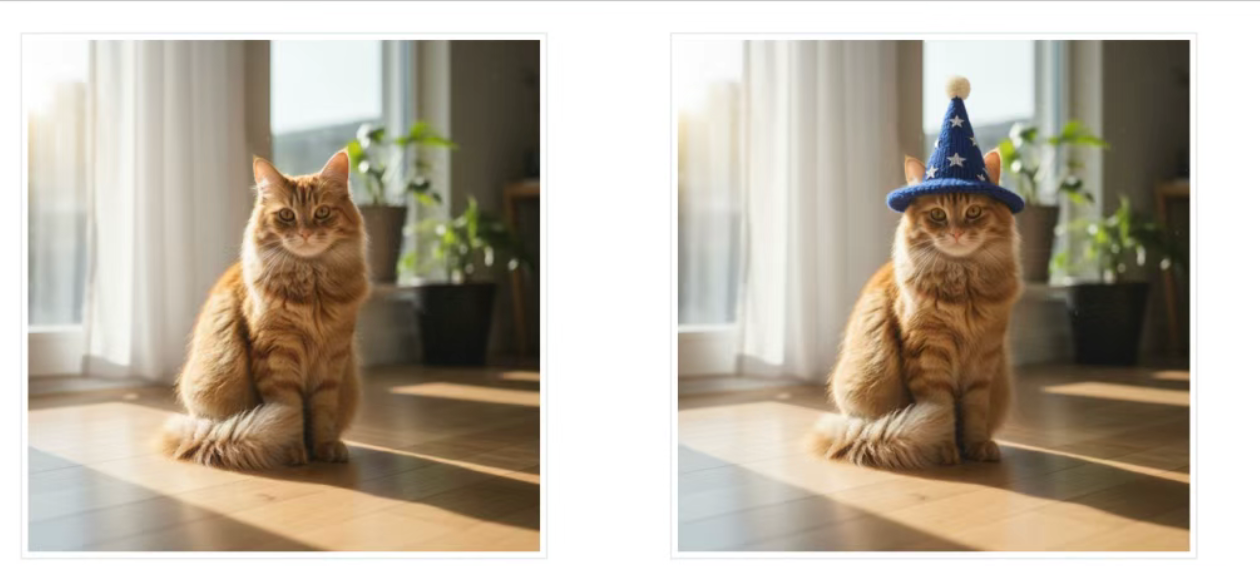
Step 2:Local Repaint (Semantic Mask)
Redefine only one object while keeping everything else pixel-perfect.
2. Change Sofa Only
Prompt:Using the provided image of a living room, change only the blue sofa to be a vintage, brown leather chesterfield sofa. Keep the rest of the room, including the pillows on the sofa and the lighting, unchanged.
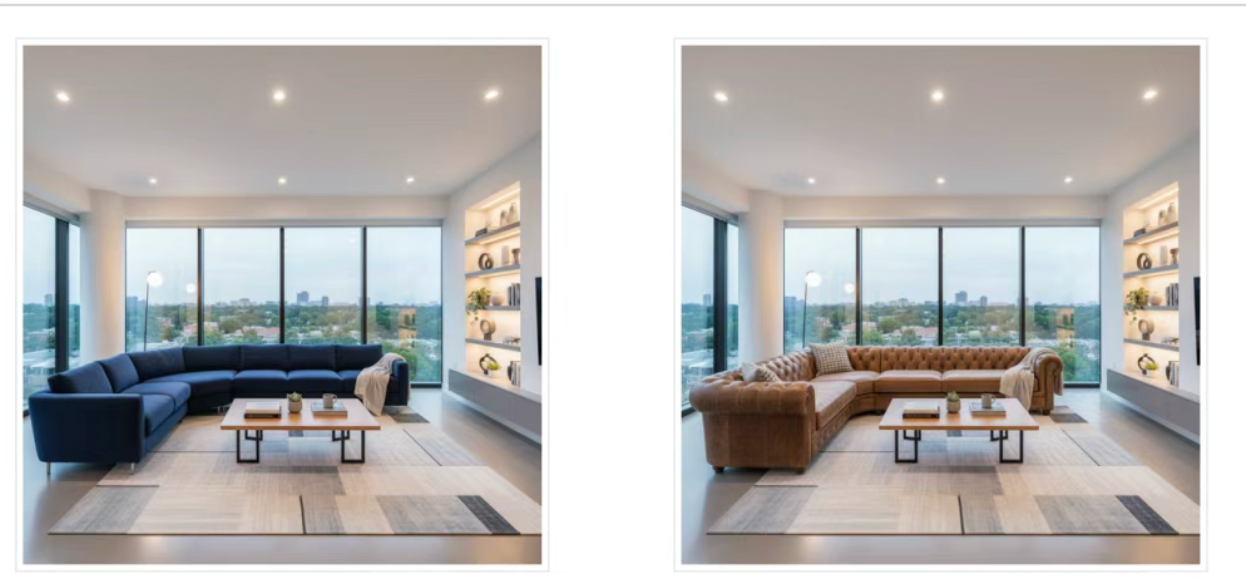
Step 3:Style Transfer
Keep the composition, swap the artistic style.
3. Van-Gogh City Night
Prompt:Transform the provided photograph of a modern city street at night into the artistic style of Vincent van Gogh's 'Starry Night'. Preserve the original composition of buildings and cars, but render all elements with swirling, impasto brushstrokes and a dramatic palette of deep blues and bright yellows.
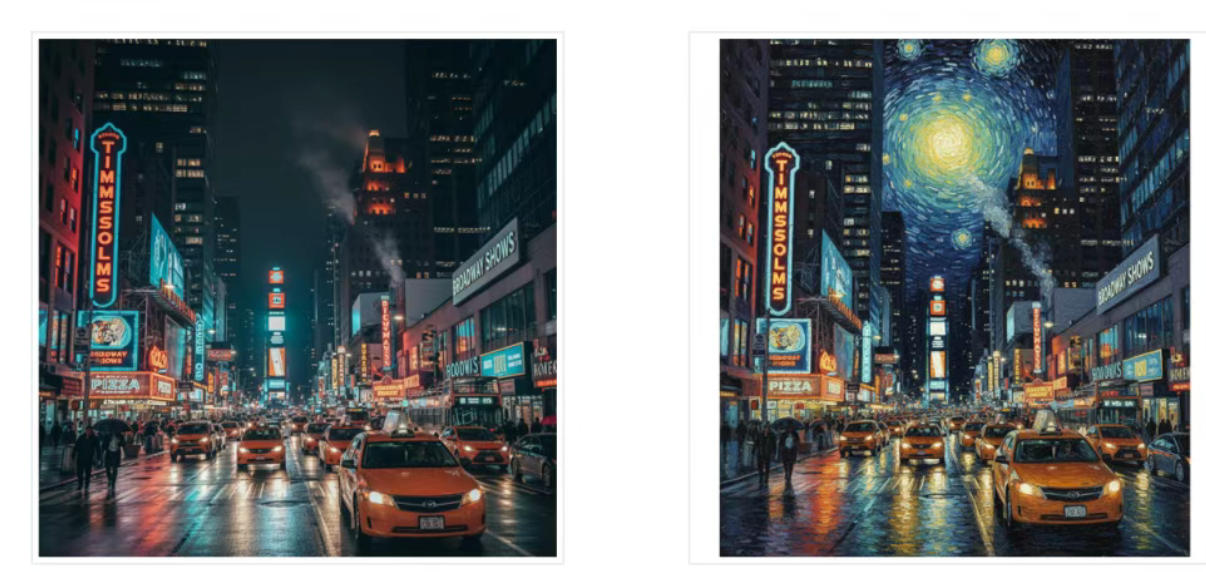
Step 4:Advanced Composite (Multi-Image)
Blend elements from several photos into one brand-new scene—perfect for product mock-ups or creative collages.
4. E-Commerce Fashion Photo
Prompt:Create a professional e-commerce fashion photo. Take the blue floral dress from the first image and let the woman from the second image wear it. Generate a realistic, full-body shot of the woman wearing the dress, with the lighting and shadows adjusted to match the outdoor environment.
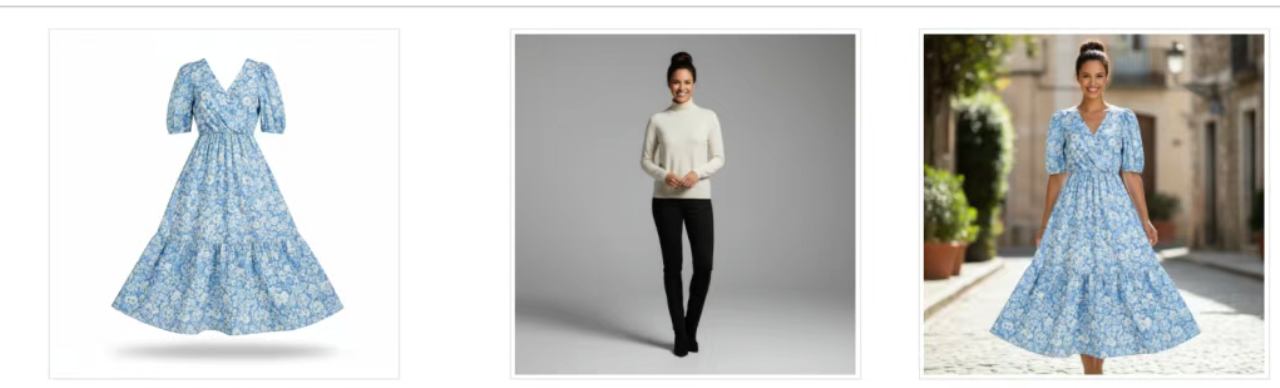
Step 5:High-Fidelity Detail Preservation
Lock faces, logos or any critical details while you edit everything else.
5. Logo on T-Shirt, Face Unchanged
Prompt:Take the first image of the woman with brown hair, blue eyes, and a neutral expression. Add the logo from the second image onto her black t-shirt. Ensure the woman's face and features remain completely unchanged. The logo should look like it's naturally printed on the fabric, following the folds of the shirt.
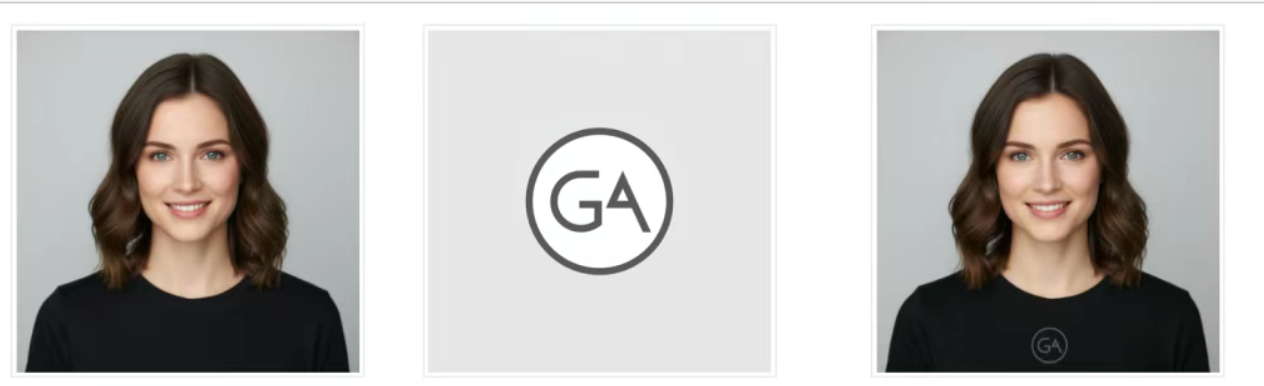
Pro Best Practices
- Be hyper-specific: “Elven plate armour engraved with silver-leaf motifs, high collar, pauldrons shaped like falcon wings” beats “fantasy armour”.
- State the intent: “Logo for a high-end minimalist skincare brand” gives better context than just “logo”.
- Iterate: “Great, but warmer light” or “same scene, sterner expression” keeps improving.
- Step-by-step: Break busy scenes into ordered instructions.
- Semantic negative prompts: Say “an empty desert highway with no traffic” instead of “no cars”.
- Camera language: Use wide-angle shot, macro shot, low-angle perspective, etc.
Your Turn—Upload, Prompt, Perfect
Single-image edits? Use the formulas above in the AI Image Editor. Need to merge several photos? Switch to the AI Image Combiner. Both tools live inside 1bit AI and share the same prompt engine, so you can iterate in real time and export print-ready files.
No layers, no masks, no credit-draining retries—just plain-English instructions and pixel-perfect results.
🚀 Upload your first image and start editing
1-bit AI Image Editor Click here, drop an image, type a prompt →
1-bit AI Image Combiner (multi-image) Merge multiple images in one click →


